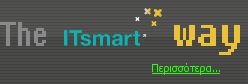Close Apps on Iphone 15 and 16: Gestures and When It HelpsIf you’ve ever wondered whether closing apps on your iPhone 15 or 16 actually improves performance, you’re not alone. With Face ID models, simple gestures can help you manage your open apps, but knowing when to use them is just as important as knowing how. Maybe you’ve noticed your phone lagging or an app not responding—so what’s the real benefit of swiping those apps away? Let’s break down what works, and why. Step-By-Step Guide to Closing Apps on Iphone 15 and 16Closing apps on the iPhone 15 and 16 is achieved through a straightforward process, particularly due to the absence of a physical Home button in these models. To begin, swipe up from the bottom edge of the Home Screen and pause in the middle of the display. This action will activate the app switcher, which provides a view of all currently open app previews. To close a specific app, browse through the open app previews by swiping left or right until you find the desired application. Once located, swipe the app's preview card upwards and off the screen to close it. Additionally, users have the option to employ multiple fingers, enabling them to close several apps simultaneously via the app switcher. This feature enhances efficiency when managing multiple applications. Understanding When You Should Close AppsiOS is designed to manage apps in the background efficiently, making it generally unnecessary to close apps manually on devices such as the iPhone 15 or 16. Users should consider closing an app only when it becomes unresponsive or exhibits unusual behavior. The architecture of background apps allows them to pause their activity, thus conserving system resources and maintaining overall device performance. Research indicates that frequently closing and reopening apps can actually degrade performance, as the time taken to reload apps may outweigh any perceived benefits of manual closure. iOS is optimized to handle background tasks effectively, enabling smoother multitasking and maintaining productivity. Therefore, it's advisable to allow iOS to manage running apps, as this approach aligns with recommended practices for maintaining optimal iPhone functionality. Essential Iphone Gestures for Efficient App ManagementiOS is designed to manage most background app activity automatically, but there are several gestures that can enhance the process of managing open applications on the iPhone 15 and 16. To access the app switcher, swipe up from the bottom of the screen and pause halfway. This action will display all currently open apps. You can navigate through these applications by swiping left or right across the screen. If you wish to close a specific app, it can be done by swiping its preview upwards until it disappears from the screen. For users who need to close multiple applications at once, the system allows for the use of multiple fingers; by swiping up on several app previews simultaneously, multiple apps can be closed efficiently. Understanding and utilizing these gestures can facilitate effective multitasking and help maintain an organized Home Screen with minimal effort. Expert Tips and Myths About App ClosureThere are several misconceptions regarding the closure of apps on iPhone 15 and 16 models. Research indicates that frequently swiping away background applications doesn't significantly enhance performance or battery life, as iOS is designed to manage resources effectively without user intervention. It's generally advisable to close apps only when they become unresponsive or exhibit malfunctioning behaviors. Contrary to some beliefs, the habitual practice of closing apps may lead to slower performance due to increased reload times for applications that you frequently use. iOS is optimized for multitasking, which means that keeping apps open can provide a better user experience unless a specific problem arises that necessitates closing the app. Users should focus on app management based on situational need rather than routine closure for optimal device performance. Enhancing Productivity With Multitasking FeaturesThe iPhone 15 and 16 offer a range of multitasking features that can enhance productivity for users. Accessing the app switcher is facilitated by swiping up from the bottom of the screen, allowing users to efficiently switch between applications. Additionally, multiple finger gestures can be employed to close several apps simultaneously, which helps in freeing up system resources. The trackpad mode provides users with precise cursor control, which can improve efficiency during tasks such as text editing or document management. The Back Tap feature can be customized to create shortcuts, streamlining the multitasking process further. Furthermore, the one-handed typing mode is designed to increase typing speed and comfort, which is particularly useful for users managing multiple applications. ConclusionClosing apps on your iPhone 15 or 16 is quick and easy with simple gestures—just swipe up and pause to manage your apps. Remember, you don’t need to close every app all the time, but it’s handy when something freezes or isn’t working right. Use these multitasking features and tips to keep your iPhone running smoothly. By understanding when and how to close apps, you’ll boost your device’s performance and your own productivity. |