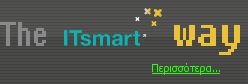How to Unhide Hidden Apps on Iphone: Fast MethodsIf you've ever wondered where some of your downloaded apps disappeared to, you're not alone—iPhones make it surprisingly easy to hide apps. You might want to access them fast without a complicated search. Whether you did it intentionally or by accident, several quick methods can put those hidden apps right back at your fingertips. Curious which approach gets them back in seconds? You’ll soon find there’s more than one way to uncover what's hidden on your device. Accessing the App Library to Locate Hidden AppsTo find hidden apps on your iPhone, navigate to the App Library by swiping left past the last Home Screen. In the App Library, scroll to the bottom, where you'll find a folder labeled "Hidden." Selecting this folder will prompt you to authenticate your access using Face ID, Touch ID, or your passcode. Once granted access, you can view all hidden apps, allowing you to manage them without the need for deletion. If your intention is to unhide an app, you can do so by long-pressing on the app icon within the Hidden folder and then moving it back to your main app list. This process enables you to maintain control over your app organization while ensuring that your hidden apps remain accessible as needed. Searching for Hidden Apps Using SpotlightIf you're looking for a more efficient method to locate hidden apps on your iPhone, utilizing the Spotlight search feature is a practical option. To begin, swipe down on your Home Screen to reveal the search bar located at the top of the screen. Input the name of the desired app; if the app is installed on your device, Spotlight will present it without regard to its location within the app layout. By tapping on the app within the search results, you can open it directly. It is also advisable to verify your Search settings to ensure that all relevant apps are displayed. This can be done by navigating to Settings > Siri & Search and confirming that the app you're attempting to locate is permitted in the search options. Employing Spotlight serves as an efficient, straightforward method for identifying and launching hidden applications on an iPhone, enhancing user experience by streamlining access to apps. Reviewing App Store Purchase HistorySpotlight search is a useful feature for locating apps that may not be easily found on your device. If you're unsure about the name of an app or its installation status, reviewing your App Store Purchase History can be beneficial. To do this, open the App Store, tap on your profile icon, and select the ‘Purchased’ option. This section displays all apps associated with your Apple ID, including those that may have been hidden. In this list, apps that aren't currently installed will display a cloud icon, indicating that they can be re-downloaded. If you wish to access a hidden app, you'll need to unhide it in the App Store interface before proceeding with the reinstallation. This process can assist users in managing their applications more efficiently and ensuring that previously installed apps can be accessed again if needed. Checking Screen Time and Content RestrictionsScreen Time and content restrictions can significantly impact the visibility of apps on an iPhone. To address this, first access the Settings app and navigate to Screen Time. Within this section, look for Content & Privacy Restrictions, as these settings may inadvertently hide certain applications. By selecting Allowed Apps, users can verify which apps are toggled on, ensuring they're unblocked and accessible. If an app remains missing, it's advisable to review the Content Restrictions settings where age ratings can prevent specific apps from appearing. Frequently checking Screen Time settings is beneficial, as it allows users to identify and rectify any restrictions that may be in place, thereby ensuring that permitted apps remain visible and functional. This approach allows for informed management of app visibility on the device. Using Siri to Find and Unhide Hidden AppsTo locate hidden apps on your iPhone, utilizing Siri can be an effective method. You can start by activating Siri, either by saying “Hey Siri” or by pressing the Side button. Once activated, you can instruct Siri to “Open [app name].” This function can successfully pull up the app, provided you remember its name and it's still installed on your device, even if it isn't visible on your Home Screen. It is important to check that the appropriate permissions are enabled in the "Siri & Search" section of your iPhone’s settings to ensure that Siri can access all installed applications. If Siri fails to locate the app, it may be due to the app being deleted or restricted through the Screen Time settings. Utilizing Siri to find hidden apps can streamline the process of app retrieval and reduce the time spent searching through your device. Resetting the Home Screen LayoutIf utilizing Siri fails to restore visibility to your hidden apps, a viable option is to reset the Home Screen layout. To perform this action, navigate to Settings > General > Transfer or Reset iPhone, and select “Reset Home Screen Layout.” This process will revert all app icons on your iPhone back to their default arrangement, thereby making any hidden apps visible again. Importantly, this action doesn't remove any applications; it solely reorganizes their positions. After completing the reset, it may be necessary to manually arrange the app icons or folders to align with personal preferences for improved accessibility and usability. Restoring Hidden Apps From an Iphone BackupRestoring hidden apps on an iPhone can be effectively accomplished by reverting to a prior backup that includes the desired app configuration. To initiate this process, connect the device to either a Mac or PC, and utilize Finder or iTunes to execute the restoration from the selected backup. It's crucial to take precautionary measures by backing up any new data prior to restoration, as this action will replace current content with data from the backup, potentially leading to data loss. After completing the restoration process, users should verify the presence of previously hidden applications by checking both the Home Screen and the App Library. Regularly scheduled backups can facilitate easier recovery of specific app layouts when necessary. Tips to Prevent Apps From Becoming HiddenAfter restoring hidden apps from a backup, it's important to implement strategies to prevent them from becoming hidden again. Regularly reviewing your Screen Time settings can help identify any content and privacy restrictions that may inadvertently conceal apps. Additionally, securing and frequently changing passcodes can minimize the risk of unauthorized access to device settings. Organizing apps into folders can serve as an effective alternative to hiding them, maintaining a clean and accessible Home Screen. Staying current with software updates is also crucial, as these updates often address security vulnerabilities that could lead to unintended app hiding. Finally, adjusting the auto-lock settings on your Lock Screen may help prevent accidental interactions that could hide apps unexpectedly. By applying these practices, users can effectively manage their apps and reduce the likelihood of encountering issues related to hidden applications. ConclusionUnhiding hidden apps on your iPhone isn’t as complicated as it might seem. With tools like the App Library, Spotlight, or even Siri, you can quickly track down and restore your favorite apps. Don’t forget to check your App Store history, Screen Time settings, and consider resetting your Home Screen layout if needed. By following these simple methods, you’ll keep your apps easily accessible and save time whenever you need to find or unhide them. |