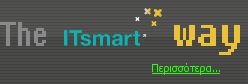Move Apps on Roku: Grid Layouts That Make SenseIf you're tired of hunting for your favorite channels every time you turn on your Roku, you're not alone. Moving your apps into a grid layout that actually makes sense can simplify your streaming experience. Whether you want news up top and movies below, or just quicker access to what you watch most, it's all about finding a setup that fits your habits. Before you start shifting things around, there's something you should keep in mind... Understanding Roku App Grid StructureThe Roku app grid is designed to provide an organized overview of all installed channels, displaying them in a structured format of rows and columns. This layout facilitates easy identification and access to preferred content. Each tile within the Roku app grid typically features the channel's logo and may showcase highlighted content, which aids users in selecting their viewing options. The grid structure allows for the categorization of Roku apps, which can include groupings such as news and entertainment. This categorization can enhance the efficiency of navigation, enabling users to locate channels based on their interests. Furthermore, the layout is algorithmically influenced by user behavior; Roku reorganizes channel placement based on app usage and popularity. This adaptation aims to optimize the viewing experience by promoting ease of access to the most relevant channels for the user. Steps to Rearranging Your Roku AppsUnderstanding how to rearrange apps on your Roku device can enhance your viewing experience. To initiate this process, begin on the Roku home screen, ensuring your device is powered on and connected. Locate the app you intend to move and highlight it. By pressing the * (star) button on your remote, a menu will appear where you can choose the option “Move channel.” You can then navigate to the desired location for the app and press OK to confirm its new position. Organizing apps by grouping similar types, such as placing all prominent streaming services together, can facilitate quicker access and improve overall efficiency during navigation. It's advisable to periodically reassess your app arrangement, prioritizing frequently used streaming applications at the top of your list. This practice can make it easier to locate desired content and streamline your viewing experience. Common Pitfalls in Roku App OrganizationThe organization of apps on the Roku home screen presents several challenges that can lead to a cluttered interface. Currently, users can only move one app at a time, which may inadvertently disrupt the intended layout. This limitation can complicate the process of finding specific apps, especially as new services are added or when system updates reorganize the existing apps. The absence of folders or categories further exacerbates the problem. Without these organizational tools, apps can quickly become disordered, which is particularly problematic for users who prioritize certain types of content. For instance, while streaming applications may be placed at the top of the list, other categories such as News or Fitness can be overlooked and left scattered throughout the screen. As a result, every time users access their Roku device, they may face additional difficulty locating their desired applications, ultimately affecting the user experience. Grouping and Categorizing Apps EffectivelyRoku’s interface doesn't offer native support for folders, which necessitates a manual approach to app organization on the home screen. To enhance organization, users can group similar types of apps together. For instance, placing streaming services in proximity can lead to quicker access, while categorizing other types of apps—such as news, cooking, and entertainment—can further streamline navigation. This method may require an initial investment of time to arrange the apps, but it can lead to a more logical order and mitigate the issue of apps shifting positions unexpectedly. Regularly reviewing and adjusting the app layout is advisable to maintain these categories, ensuring that frequently used apps, such as those for favorite shows or cooking recipes, remain easily accessible. Adopting this organizational strategy can reduce clutter and improve the overall user experience by facilitating quicker identification of desired apps. Optimizing for Frequent App AccessOnce you have organized your apps for easier navigation, it's equally important to keep frequently used channels readily accessible. Positioning your most-used apps at the top of your Roku home screen allows for immediate access, thereby reducing the time spent scrolling through various options. Channel movement can be easily accomplished using the * button on your remote, enabling you to adjust your layout based on changing viewing habits. Regularly reviewing and updating your channel lineup to reflect current viewing preferences ensures that new frequently watched choices remain easily reachable. Similar to how cookies and related technologies track online preferences, optimizing the arrangement of channels on your Roku can enhance user experience by providing efficient access tailored to individual viewing patterns. Overcoming Limitations of Roku’s Native FeaturesRoku is well-regarded for its user-friendly interface; however, its native app organization features may not meet the expectations of all users. The platform imposes limitations such as the inability to group or categorize channels, necessitating a manual adjustment of app positions one slot at a time. Additionally, software updates can disrupt the order of these applications, requiring users to reorganize their layout repeatedly. For users seeking a more customized experience, the inherent limitations of Roku’s native tools can hinder optimal app management and navigation efficiency. To address these challenges, custom development options can be explored. By creating or integrating external solutions, users can achieve improved organization of applications, maintain consistent layouts, and enhance overall user interface navigation beyond the standard functionalities provided by Roku. This approach may be particularly beneficial for individuals with specific organizational preferences or needs in their streaming experience. Troubleshooting Issues With App MovementWhen attempting to rearrange apps on a Roku device, users may encounter difficulties that can hinder customization of their home screen. To address this issue, it's advisable to first inspect the remote control's batteries, as insufficient power can impede navigation across apps. Restarting the Roku device may help eliminate any temporary glitches that could be affecting app movement functionality. Additionally, ensuring that the device's software is current is important, as outdated firmware can restrict certain features, including the ability to move apps. It is also essential to verify whether the app in question has any restrictions or is locked, as specific settings may limit repositioning options. If, after taking these steps, the issue persists and apps remain immovable, contacting Roku support could provide further assistance tailored to the specific device in use. Many Roku users find that organizing their app lineup can improve navigation and enhance the viewing experience. Grouping apps into categories, such as News, Cooking, Movies, Faith, and Subscription, can facilitate easier access and quicker identification of desired content. Placing frequently used apps at the top of the home screen is advised, especially for users with extensive libraries, as it reduces the time spent searching for specific applications. Regularly reviewing and adjusting the layout to align with changing viewing habits can enhance usability. The Roku remote's * button allows users to rearrange apps, enabling them to maintain a structure that keeps similar applications grouped together. Additionally, participating in online forums may provide insights into effective organization strategies from other users, further optimizing the arrangement of apps for better efficiency and accessibility. ConclusionBy taking a few minutes to rearrange your Roku app grid, you’ll turn a cluttered screen into a personalized, streamlined experience. You can’t make folders or move apps in bulk, but prioritizing your favorites and grouping similar channels still pays off. Remember to periodically revisit your layout as your viewing habits change. Thoughtful organization means you’ll spend less time searching and more time watching what you love. Enjoy your more intuitive and efficient Roku interface! |